Apple’s Worldwide Developers Conference is just a few weeks away, with the keynote kicking off the weeklong event on June 6. While it’s an event geared toward developers, WWDC is the day Mac enthusiasts look forward to, because Apple takes this opportunity to introduce the next versions of its macOS operating system. Though we haven’t heard much about macOS 13 from the rumor mill just yet, we do have thoughts on what we’d like to see in the next major revision of macOS.
Fixes, optimizations, and stability
If Apple Senior VP of Software Engineering Craig Federighi came on stage and said, “macOS [insert name-of-idyllic-California-location-that-fits-the-macOS-nomenclature here] will feature ONLY optimizations and updates to make it the most stable OS on the planet,” dropped the mic, and walked off stage, I’d be very satisfied. A lot of Mac users would be happy, too, because that’s all many of us really want: fixes to persistent issues, optimizations to make it run as efficiently as possible, and stabilizations so we can stop worrying in certain situations.
Apple’s Mac operating system has long had nagging issues that not everyone experiences, but a lot of users are affected. For example, memory leaks are still problematic for a large segment of Mac users. You can find a lot of online suggestions for fixes from fellow users, but the problem doesn’t seem to have one simple fix.
But alas, there’s a marketing risk to this approach, and Apple takes marketing seriously. iOS and iPadOS are constantly evolving and adding new features, and Apple’s Mac hardware renaissance makes it nearly impossible for the company to take such a simplistic approach to macOS 13. New features are what Apple uses to show off the new OS, but let’s hope they’re accompanied by the maintenance macOS needs.
Time Machine iCloud backups
This was on our wishlist last year and it didn’t happen, so it’s back this year. Having an offsite backup is good practice in case the worst happens, and Time Machine could be updated to support both a local and online backup.
Apple already allows iPhone and iPad backups to iCloud, and macOS has already implemented many features found in iOS and iPadOS, so it’s time for Time Machine to join the fray. If online store capacity is a concern, Apple sells 200GB of iCloud+ storage for $2.99 a month or 2TB for $9.99 a month. For Mac backups, Apple could sell an in-between plan for $5 a month that gives 1TB, which should be plenty for most machines.
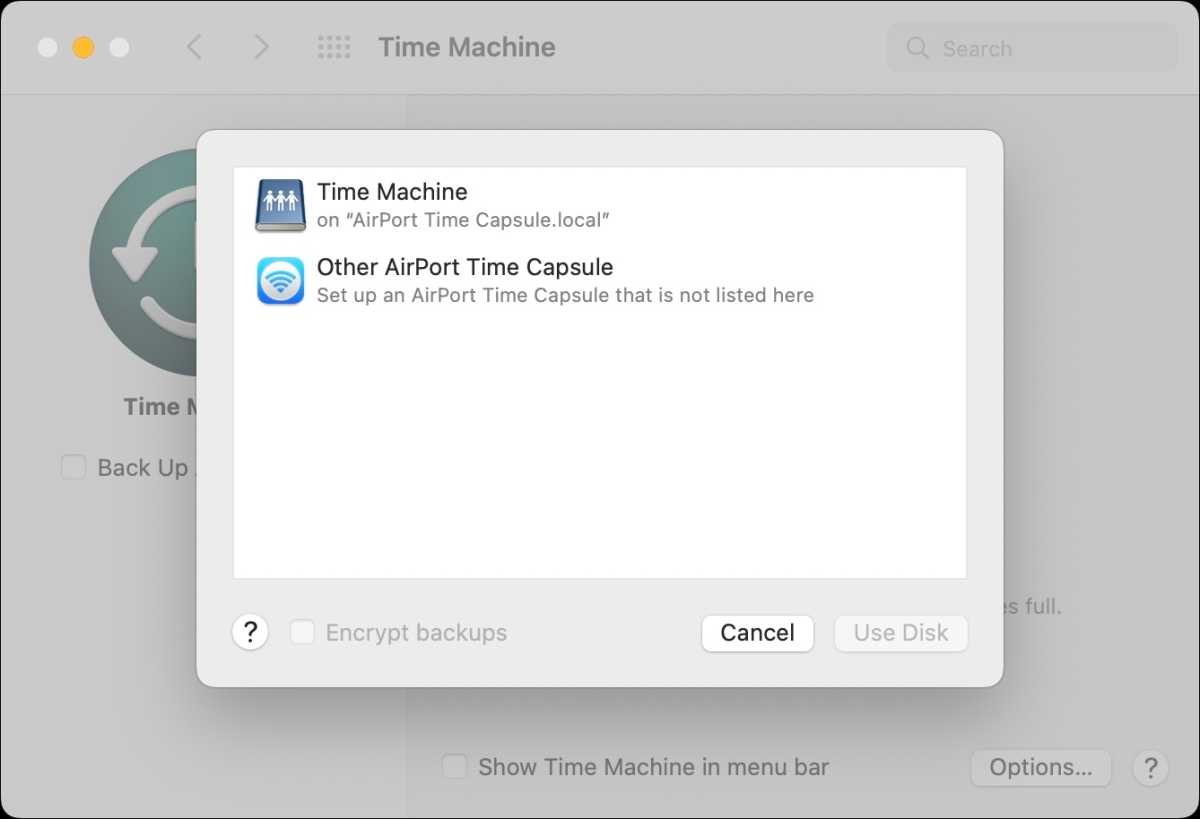
It would be cool if there was an option to select an iCloud Drive in Time Machine.
Foundry
Control Center improvements
Apple introduced Control Center in macOS 11 Big Sur, and without it, my menu bar would look even more ridiculous than it already does. Control Center helps cleans up a lot of the menu bar clutter but it has very few customization options. Some of the buttons are permanent, so even if you do want, say, Wi-Fi status to appear in the menu bar, it will also stay in Control Center. And there are only three other optional modules you can add.
Control Center needs to be more like it is on iOS—it has more controls available, the ability to remove modules, and support for Home Controls. On the Mac, it can even go further with menu bar cleanup by supporting third-party apps—with the notch on the 14- and 16-inch MacBook Pro, Control Center can be used to cut down the icons in the menu bar and give it a cleaner look.
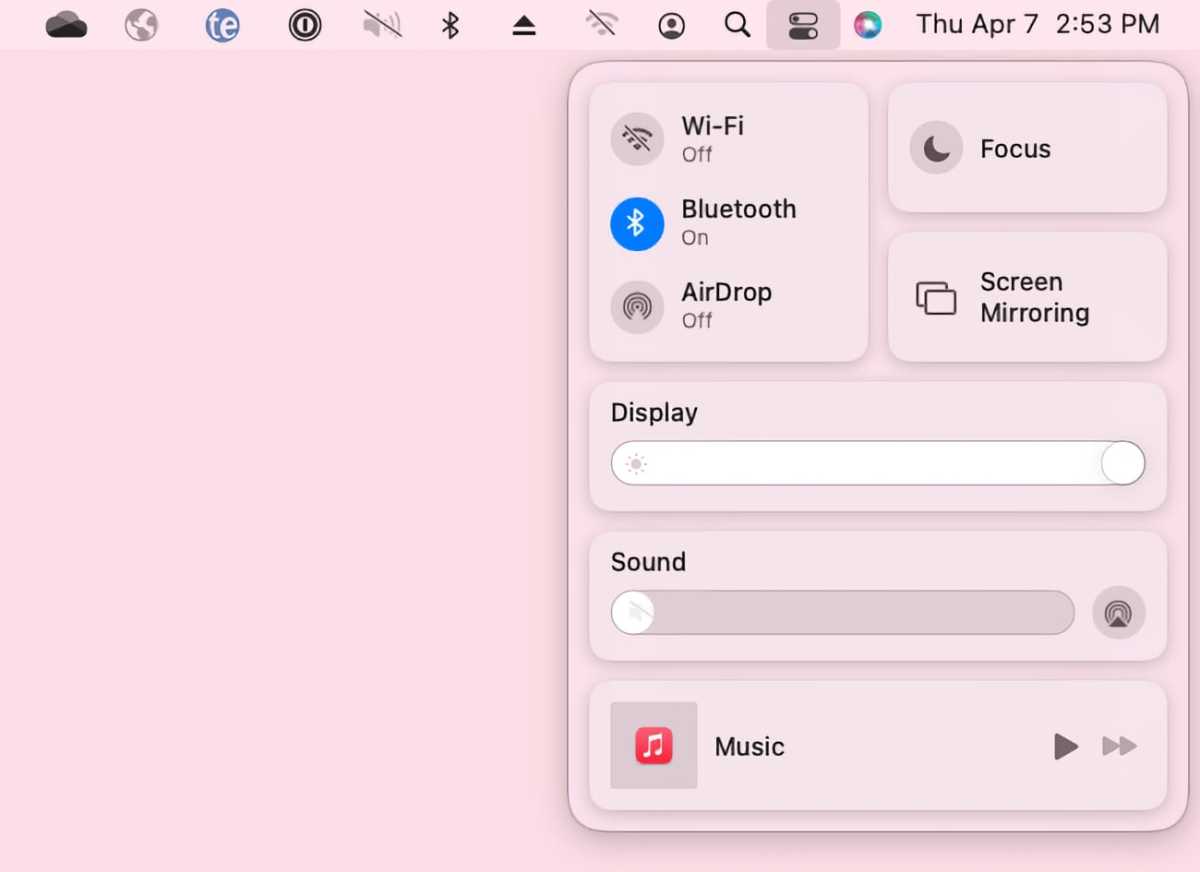
It’s time for Apple to expand Control Center’s capabilities.
Foundry
App Library
App Library on the iPhone organizes apps by category automatically, a useful function that would be great on the Mac too. App Library could replace the relatively useless Launchpad, and it could also incorporate the updates that we would like to see in App Library for iOS.
In the grand scheme of the Mac, however, App Library, Launchpad, and other app organizational tools are low priority Mac features, because Mac apps exist differently than on iOS or iPadOS. On the latter two, apps exist at the surface of the UI, so organization is a primary concern. On the Mac, you launch macOS to a Desktop—you don’t even see your app icons if you don’t want to. Also, the Mac experience tends to be more file-focused; users often open files by double-clicking them, which launches the app.
But synergy is always good. As someone who uses and tries a wide variety of apps, sometimes I have an app that performs a function I need at the moment but won’t use it very often, and I have forgotten about it. App Library would really help me rediscover software already on my Mac.
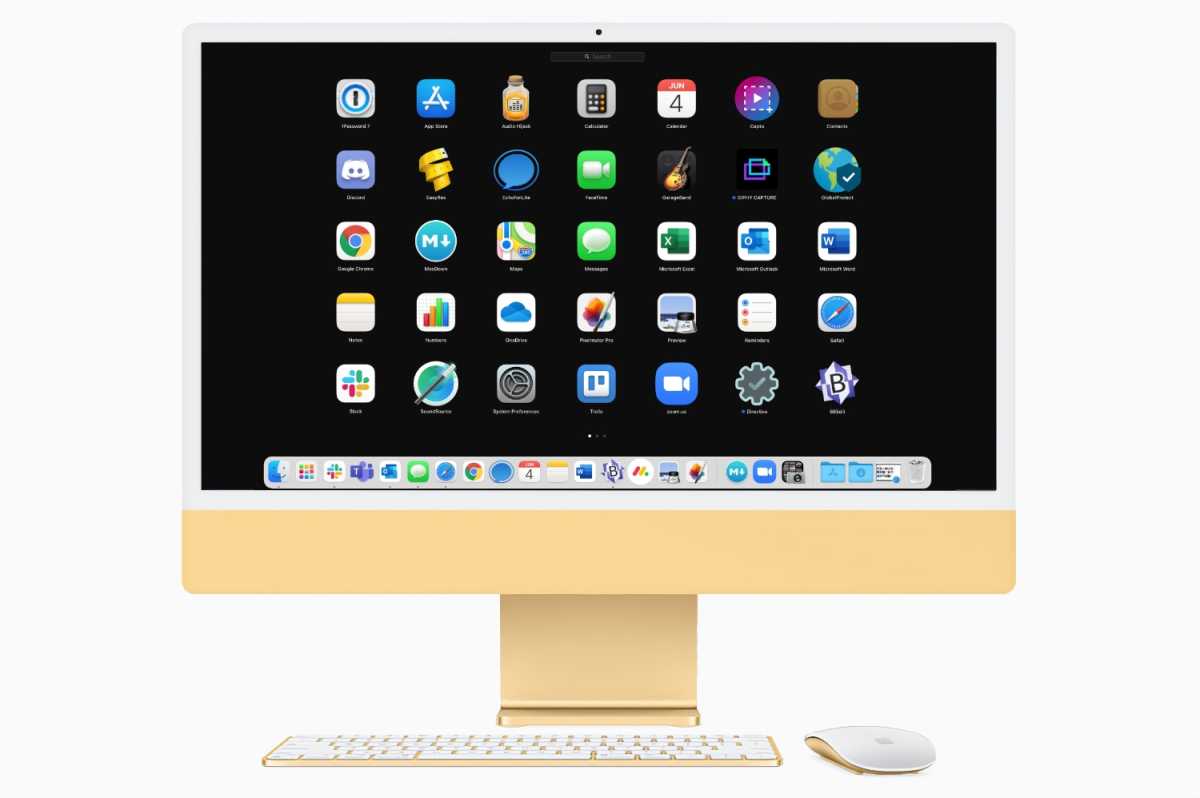
Launchpad needs to be more like iOS’s App Library.
Apple/IDG
Password manager
Apple does a pretty good job of storing passwords for you through iCloud Keychain, but it’s a little bit of a hassle to manage them. Logins for websites are managed in Safari’s preferences, while you can use the Keychain Access app (located in Applications>Utilities) to manage all your passwords. But Keychain Access is far from a user-friendly app.
Having a single password management app with a friendly user interface would make it easier to manage all the passwords you use. And it doesn’t have to replace Keychain Access, which can still be available for certificate management, something a lot of consumers don’t care about.
Apple could also offer an option to universally turn off the built-in password manager. Many users have invested in third-party password managers such as 1Password or Dashlane because they want cross-platform compatibility. Currently, if you don’t want to store a password in Apple’s system, you have to do it on a case-by-case basis—and if you do happen to store a password in both Apple’s and a third-party manager, you can run into awkward overlapping of pop-up menus.
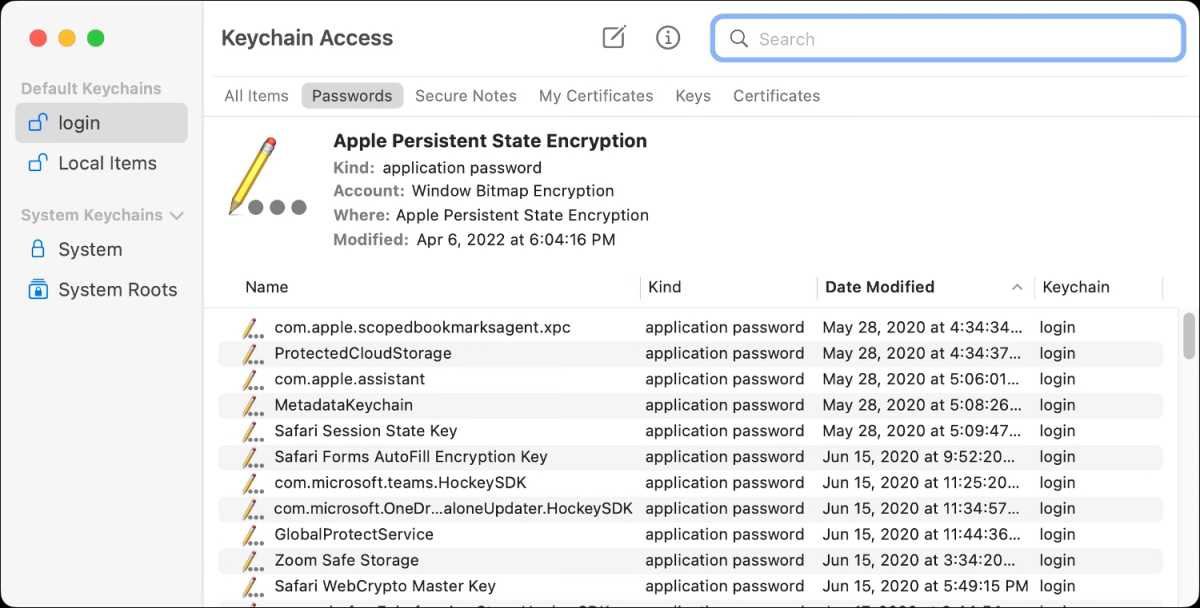
Keychain Access is an intimidating-looking app.
Foundry
Make Photo Booth more like Clips
I bet you forgot about Photo Booth. It comes on every Mac and it’s an app that works with the webcam so you can record videos of yourself. It has a small set of effects that distort your face, such as Nose Twirl, Sepia, Fish Eye, and Thermal Camera.
I bet you also didn’t know that for the iPhone, Apple has a free app called Clips. It’s basically Apple’s attempt to get in on the action of social networks like TikTok and Instagram. You can create fun videos in Clips that you can share or use for a longer video. What’s great about Clips is its robust set of effects. You can display yourself as a Memoji, use filters, add text, place stickers, or include emoji. You can even add music to the background. You can bring in photos and videos you already shot with the regular iPhone camera and “Clip” it up.
So why not update Photo Booth to be more like Clips? The Mac’s cameras might be an issue, though, because they’re nothing like the 12MP TrueDepth cameras with Face ID on the iPhone, so features like Memoji may not be doable. But it could still offer Clips’ Live Titles, Scenes, Text, and other features.
Apple’s M1 Macs can run iPhone and iPad apps, but Clips can’t be downloaded on the Mac. Apple could simply bring the Clips app over to macOS 13, but that would mean it can’t run on Intel Macs, which Apple said it would continue to support for a few more years. Updating Photo Booth would solve that problem.

Photo Booth on the Mac may not be able to support the Memoji you can use in iOS’s Clips, but there are other features it could incorporate.
Foundry
Rename System Preferences to Settings
MacOS has System Preferences. iOS and iPadOS have Settings. They’re essentially the same thing (they even have the same icon), the place where you adjust the various system and app settings for each device. It’s time to rename System Preferences to Settings—we favor the shorter name. I’m sure Apple’s documentation editors might shudder at the thought since it means they’d have to update a ton of support docs, manuals, and more. But the more uniformity between OSes where appropriate, the better, even in small details like naming.
Some people might go so far as to prefer a redesign of macOS’s System Preferences so it looks more like iOS’s settings, but I don’t think it needs to go there. They’re both designed for their respective screens, and macOS should be allowed to take advantage of its screen real estate.
Everything that was on our macOS 12 wishlist
A large portion of our macOS 12 wishlist did not come true, and a couple of those (Time Machine Cloud backups, Control Center) are reiterated in this list. But there are a few others from that macOS 12 list we still want to see, such as an Apple Wallet app, Desktop Widgets, and Apple Health and Fitness+. If Apple made all of our wishes from this list and last year’s list come true, macOS 13 could truly be a mammoth release.

